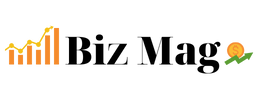If your Canon Pixma iP4900 printer is struggling to pick up paper from the rear tray, don’t worry—it’s a common issue with a few simple solutions. Here’s how to troubleshoot and fix it:
1. Check for Paper Alignment
• Ensure the paper is properly aligned in the rear tray.
• Avoid overloading; use only the recommended number of sheets.
• Confirm that the paper type and size match the printer’s settings.
2. Clean the Paper Feed Rollers
• Turn off the printer and unplug it.
• Locate the rear tray rollers and wipe them gently with a lint-free cloth dampened with water.
• Allow the rollers to dry completely before reconnecting the printer.
3. Use the Correct Paper
• Ensure you are using paper that is compatible with the Pixma iP4900.
• Avoid curled, wrinkled, or overly thick paper, as it can cause feeding issues.
4. Reset the Printer
• Turn off the printer, unplug it, and wait for 5–10 minutes.
• Plug it back in and restart. This can sometimes resolve minor software glitches.
5. Perform a Roller Cleaning via Software
• Open the printer’s software on your computer.
• Navigate to Maintenance or Settings and select Roller Cleaning.
• Follow the on-screen instructions to complete the process.
When to Seek Professional Help
If the problem persists after trying these steps, it may indicate a mechanical issue. Contact Canon support or visit an authorized repair center for assistance.
Final Thoughts
Paper feed issues with the Pixma iP4900 are often easy to resolve with a little maintenance and care. Regularly clean the rollers and use the correct paper to prevent future problems.